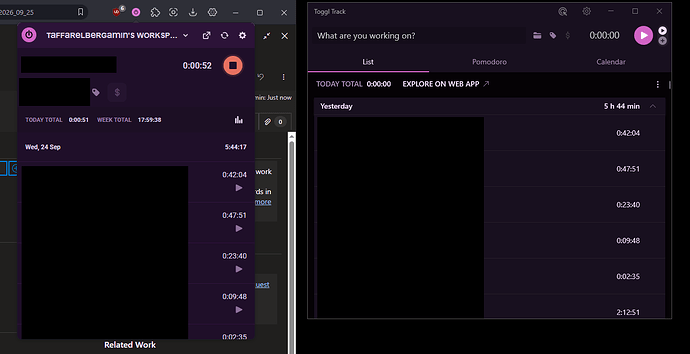I’m online writing this post, while my track app is in offline mode and I can’t click on the sync button. How do I fix this?
I just switched to “do not use”, which didn’t help. Then I switched back to system proxy, and now it works ![]() . Thanks!
. Thanks!
Nice! I’ll need to have our desktop team look into this in case we need to further optimize proxy settings, but I’m happy this helped. ![]()
Can you estimate when this issue will be fixed? Toggle discarded an entire workday of time entries last week due to the Windows app failing to sync (and switching the proxy settings doesn’t help in my case). The only way to resume syncing is to log out, which of course loses all my time entries unless I export and re-import. I have to consider this application unusable until a fix is implemented.
Alternatively, can you advise the last known version without this issue, and is it possible to roll back?
Also, I notice that “Ignore SSL verification” is an option in the proxy settings. That option should not be available in the GA version.
I’m also having this issue. Every time I start tracking on the browser extension, I have to manually sync the desktop app. The issue seems to only affect grabbing info from the internet. The app has no issues pushing a new tracking into the internet.
The Proxy workaround didn’t help me
Heya! Are you on a firewall or work-based internet connection?
Hi, yes. I do hybrid work and both at home with VPN and in-office with the normal network, that issue arises. I didn’t test not using the corporate VPN when at home. I’ll try to remember to test that tomorrow.
@Support, yeah no… even without VPN turned on, I need to hit the sync button on the desktop app. In the image below, on the left is the extension and on the right is the desktop app:
And here is the website (I took this screenshot a bit later, that’s why the time is higher here, but it is the same task started through the extension):
Since the website, which is where the place where the real data is shown, is correctly tracking what was started on the extension, the problem doesn’t seem to be on the extension, but on the desktop app.
Version:
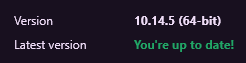
After manually hitting “sync“, the desktop app starts showing the data.
I don’t know how you do the auto-sync, but if it is something like websocket, the socket may not be connecting for some reason. maybe it’s a service that Windows shut down? idk
@Support Hi, I don’t know what happened, not sure if just a coincidence, but since after the last update it got even worse. Now it sometimes won’t sync even after hitting sync…
Hey @bergamin
Can you ensure all time entries are synced to the server by comparing the desktop app to the webapp?
Once you’re happy they’re all showing please log out and log back in. That will clear the cache for the desktop app.
Can you let me know if this makes any difference?
Hi, @support. Sorry for the long delay. I don’t use the e-mail address where the notifications go to.
The bug got back to the original one. Hitting F5 on the app is the only way to sync the incoming info on the app again. It only automatically syncs the outgoing information.
Next month they are going to format my PC to put Windows 11, so lets see if a fresh install fixes the issue. I’ll get back to you then